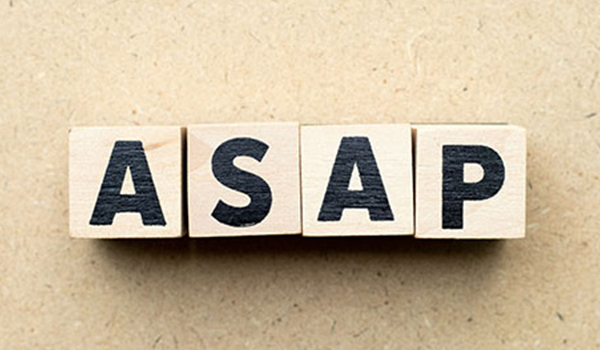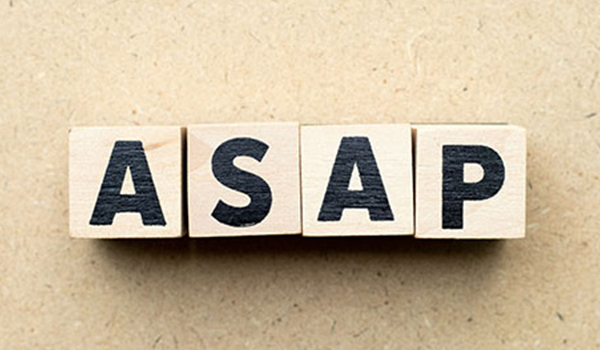Got a Last-Minute Opening You Need to Fill? Now You Can Use Flex to Text Patients on Your ASAP List in Open Dental.
No time to delay! Let's get to the details of texting your ASAP list in Open Dental ASAP.
- In Flex, click Communication
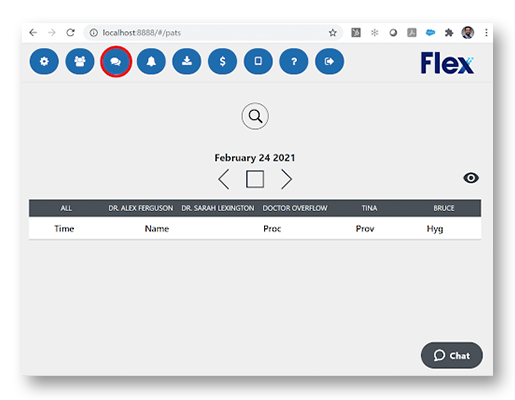
- Then, select Text Messages
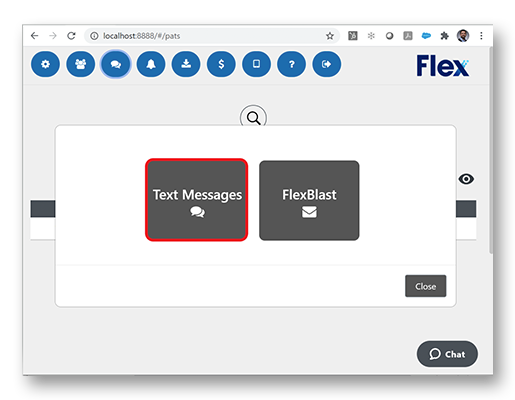
- Choose the Text a Group icon
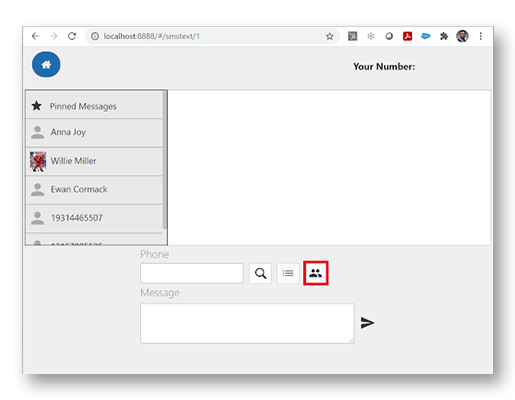
- Select the desired recipients under ASAP List
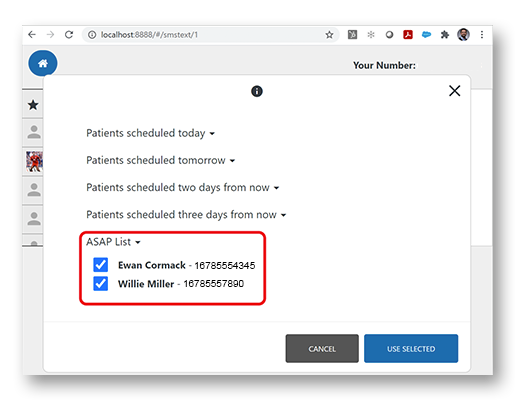
- Type your message and click SEND
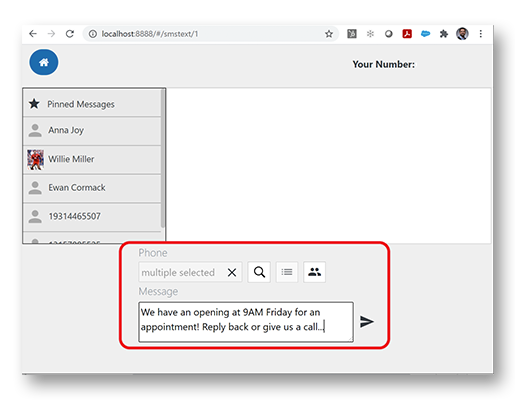
Now, your ASAP list has been texted and the recipients can simply reply back to your text directly or contact your office.
As always, if you have questions, please feel free to reach out via the button below and a Flex-pert will get back to you ASAP!